- New Table
- Inserts the first cell of a new table at the left margin following the current cursor position. Displays the New Table Properties box, which allows you to set the properties of the table.
Table Property Description Border The Show check box indicates a border will display around the table and each cell in the table. It is much easier to create and design a table while the border is showing. Once the table is completed, you can click here to turn it off. Type the size of the border, if desired. The larger the size, the thicker the border. Alignment Select whether to align the table normally, or along the left or right margin. Width Type the maximum width of the table, either as a percent of the window width or in pixels. Optional. Height Type the number of pixels high that you want the table to be. Optional. Border Space outside Cell To increase spacing of the border around each cell, type the number of pixels here. Optional. Padding inside Cell To increase the amount of padding, or blank space, inside the cell between the contents of the cell and the cell border, type the number of pixels here. Optional. Related Topic:
You can also add a table by clicking on the button in the Elements Toolbar.
button in the Elements Toolbar. - New Cell
- Adds a new cell to the right of the current cell. The cursor must be in a table to add a new cell. You can then type text or insert an image into the new cell.
Related Topic:
You can also add a cell to a table by clicking on the button in the Elements Toolbar.
button in the Elements Toolbar. - New Row
- Adds a new row below current row. Also creates the first cell in the new row. To add more cells to the row, choose New Cell from the Table sub menu. The cursor must be in a table to add a new row.
Related Topic:
You can also add a row to a table by clicking on the button in the Elements Toolbar.
button in the Elements Toolbar. - Split Cell
- Splits the current cell (the cell containing the cursor) in two.
Related Topic:
You can also split the current cell by clicking on the button in the Elements Toolbar.
button in the Elements Toolbar. - Next Cell
- Moves the cursor to the next cell.
- Next Row
- Moves the cursor to the row below the current row.
- Delete Cell
- Deletes the current cell and all contents (text and images) of the cell.
- Delete Row
- Deletes the current row and all contents (text and images) of the row.
- Delete Table
- Deletes the current table and all contents (text and images) of the table.